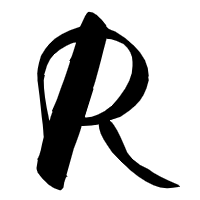Introduction
Gem5 is a simulator system, which can support several kinds of ISA and several kinds of CPU.
The documentation of “Adding a New CPU Model” is out of date. I tried to update the documentation, but the update has not been approved yet. So, I decide to write down the procedures in my own blog. Some of the procedures are based the old documentation.
Overview
First, make sure you have basic understanding of how the CPU models function within the M5 framework. A good start is the CPU Models page.
This brief tutorial will show you how to create a custom CPU model called ‘MyCPU’, which will just be a renamed version of the AtomicSimpleCPU. After you learn how to compile and build ‘MyCPU’, then you have the liberty to edit the ‘MyCPU’ code at your heart’s content without worrying about breaking any existing M5 CPU Models.
Port C++ Code for MyCPU
The easiest way is to derive a new C++ class of your CPU Model from M5 CPU Models that are already defined and the easiest model to start with is the ‘AtomicSimpleCPU’ located in the ‘gem5/src/cpu/simple’ directory.
For this example, we’ll just copy the files from the ‘gem5/src/cpu/simple’ and place them in our own CPU directory: gem5/src/cpu/mycpu.
1 | me@mymachine:~/gem5$ cd src/cpu |
Now check the mycpu directory to make sure you’ve copied the files successfully.
1 | me@mymachine:~/gem5/src/cpu$ cd mycpu |
Let’s remove the files TimingSimpleCPU.py, timing.cc and timing.hh. We don’t need them.
1 | me@mymachine:~/gem5/src/cpu/mycpu$ rm TimingSimpleCPU.py timing.cc timing.hh |
Since we want to change ‘AtomicSimpleCPU’ to ‘MyCPU’, we will just replace all the names in the AtomicSimpleCPU.py, atomic.* files and name them MyCPU.py, mycpu.* files. We don’t need AtomicSimpleCPU.py, atomic.cc and atomic.hh any more, so we will remove them.
1 | me@mymachine:~/gem5/src/cpu/mycpu$ for file in *; do perl -pe s/AtomicSimpleCPU/MyCPU/g $file > $file.tmp; mv $file.tmp $file; done |
We also need to change ‘BaseSimpleCPU’ to ‘BaseMyCPU’, or we will have duplicated definition of ‘BaseSimpleCPU’ when compiling.
1 | me@mymachine:~/gem5/src/cpu/mycpu$ for file in *; do perl -pe s/BaseSimpleCPU/BaseMyCPU/g $file > $file.tmp; mv $file.tmp $file; done |
Next, you need to edit all your files to only include files in ‘mycpu’ directory instead of ‘simple’ directory. We also need to replace ‘atomic.hh’ to ‘mycpu.hh’ in mycpu.cc file.
1 | me@mymachine:~/gem5/src/cpu/mycpu$ for file in *; do perl -pe s/atomic\.hh/mycpu\.hh/g $file >$file.tmp; mv $file.tmp $file; done |
Next, you need to comment out the function ‘change_thread_state’ from base.cc, or there will be duplicated definition of ‘change_thread_state’ when compiling.
1 | me@mymachine:~/gem5/src/cpu/mycpu$ vim base.cc |
NOTE: The AtomicSimpleCPU is really just based off the BaseSimpleCPU (src/cpu/simple/base.hh) so your new CPU Model MyCPU is really a derivation off of this CPU model. Additionally, the BaseSimpleCPU model is derived from the BaseCPU (src/cpu/base.hh). As you can see, M5 is heavily object oriented.
Making M5 Recognize MyCPU
Now that you’ve created a separate directory and files for your MyCPU code (i.e. gem5/src/cpu/mycpu), there are a couple files that need to be updated so that M5 can recognize MyCPU as a build option.
gem5/src/cpu/mycpu/SConscript: Edit the SConscript for your CPU model and add the relevant files that need to be built in here. Your file should only contain this code.
1 | Import('*') |
gem5/src/cpu/mycpu/SConsopts: Edit the SConscript for your CPU model and add in CPU Model-specific information for the ISA Parser. The ISA Parser will use this when referring to the “Execution Context” for executing instructions. For instance, the AtomicSimpleCPU’s instructions get all of their information from the actual CPU (since it’s a 1 CPI machine). Thus, instructions only need to know the current state or “Execution Context” of the ‘AtomicSimpleCPU’ object. However, the instructions in a O3CPU needed to know the register values (& other state) only known to that current instruction so it’s “Execution Context” is the O3DynInst object. (check out the ISA Description Language documentation page for more details). Your file should only contain this code:
1 |
|
gem5/src/cpu/static_inst.hh: Put a forward class declaration of your model in here
1 | ... |
You alse need to add ‘MyCPU’ to ‘CPU_MODELS’ so that it will be compiled latter. Navigate to the ‘build_opts’ directory.
1 | me@mymachine:~/gem5/src/python/objects$ cd ~/gem5/build_opts |
Building MyCPU
Before building your cpu model, you need to make sure you have all the needed tools installed. See Dependencies page for details.
Navigate to the M5 top-level directory and build your model:
1 | me@mymachine:~/gem5/src/python/objects$ cd ~/gem5 |
If you are compiling on a dual-core CPU, use this command-line to speed-up the compilation:
1 | scons -j2 build/MIPS/gem5.debug |
Creating Configuration Scripts for MyCPU
Now that you have a M5 binary built for use with the MIPS Architecture in a M5 MyCPU Model, you are almost ready to simulate. Note that the standard M5 command line requires that you provide at least a configuration script for the M5 binary to use.
The easiest way to get up and running is to use the sample Syscall-Emulation script: configs/example/se.py.
You’ll note that line 9 of the se.py Python script imports the details of what type of Simulation will be run (e.g. what CPU Model?) from the Simulation.py file found here:
gem5/configs/common/Simulation.py. And then, the Simulation.py file imports it’s CPU Model options from the Options.py file in the same directory. Edit those two files and your M5 binary will be ready to simulate.
gem5/configs/common/Options.py: Add ‘mycpu’ to the cpu_type list…
1 | ... |
gem5/configs/common/Simulation.py: Edit the Simulation script to recognize your model as a CPU class. After your edits, the setCPUClass function should look like this:
1 | ... |
Testing MyCPU
Once you’ve edited the configuration scripts, you can run a M5 simulation from the top level directory with this command line:
1 | me@mymachine:~/gem5$ ./build/MIPS/gem5.debug configs/example/se.py --cpu-type mycpu --cmd tests/test-progs/hello/bin/mips/linux/hello |
NOTE: This binary path refers to the gem5/tests directory.
Summary
So the above “tutorial” showed you how to build your own CPU model in M5. Now, it’s up to you to customize the CPU Model as you like and do your experiments! Good luck!